User Account and Password Usage Tutorial
1. Add a new sub-account
1. Enter the personal center, click on the sub-account, and add a new sub-account
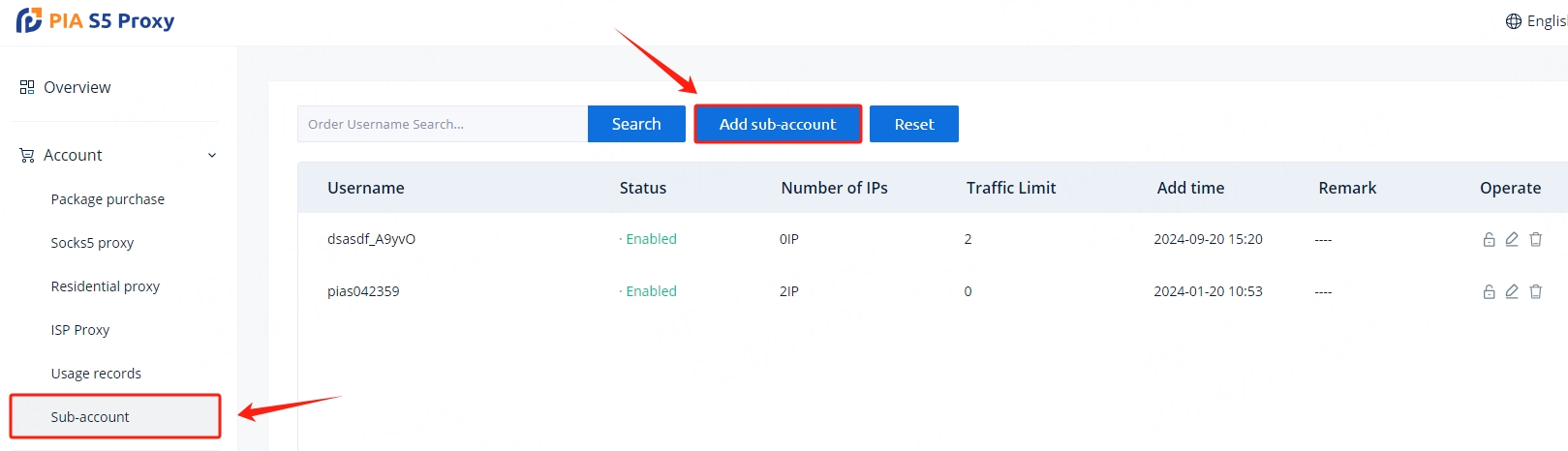
2. Enter user name
Only numbers and letters allowed
Enter 5-15 characters
3. Enter password
At least 1 uppercase letter
At least 1 lowercase letter
At least 1 number
Enter 12-30 characters
4. Enter the maximum number of IP addresses and traffic limit that the sub-account can use, and finally click Save
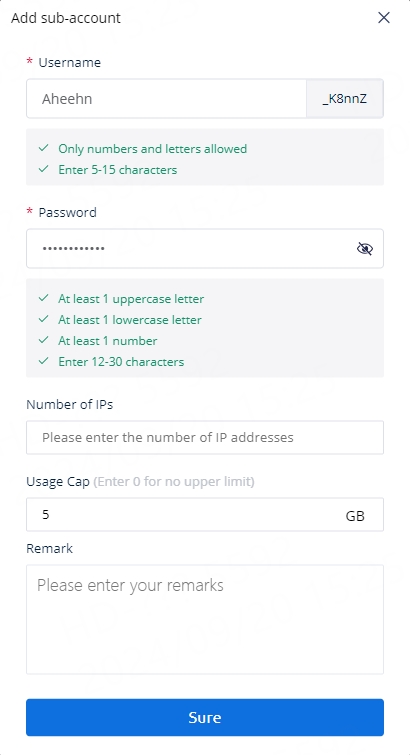
5. Click Residential Proxy, click Endpoint Generator, select User for authentication method, and then select the proxy region you want to use.
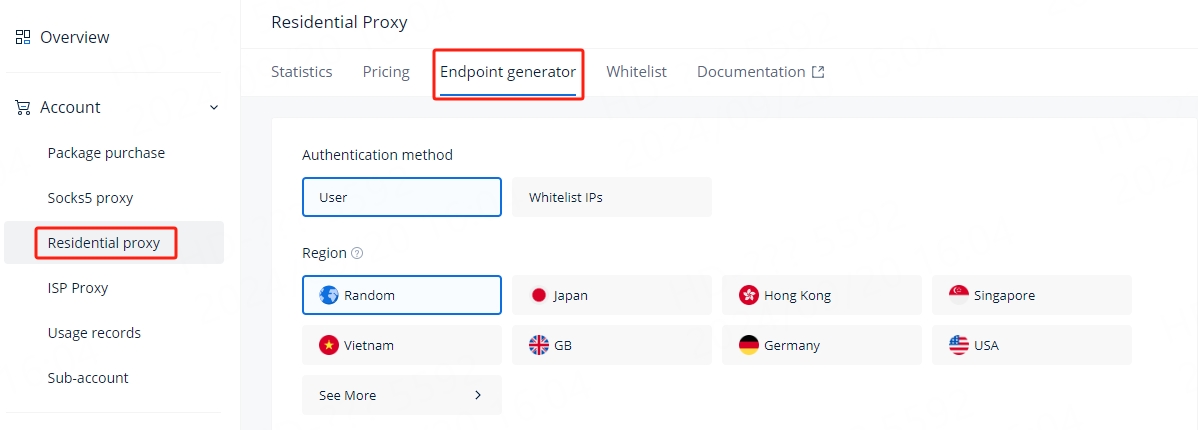
6. Select the type of agent you want to use, which is divided into rotating agent and sticky proxy.
Rotate: Choose a rotation session to get a new IP for each request.
Sticky: Retain the same IP address for up to 90 minutes through sticky sessions.
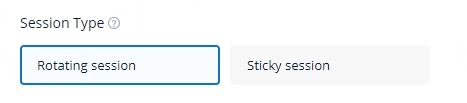
7. Select the sub-account you want to use
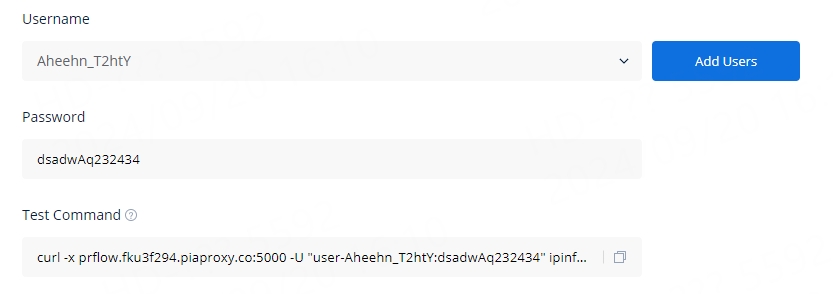
2. Bitbrowser browser usage configuration
1. Open BitBrowser and click “Add”
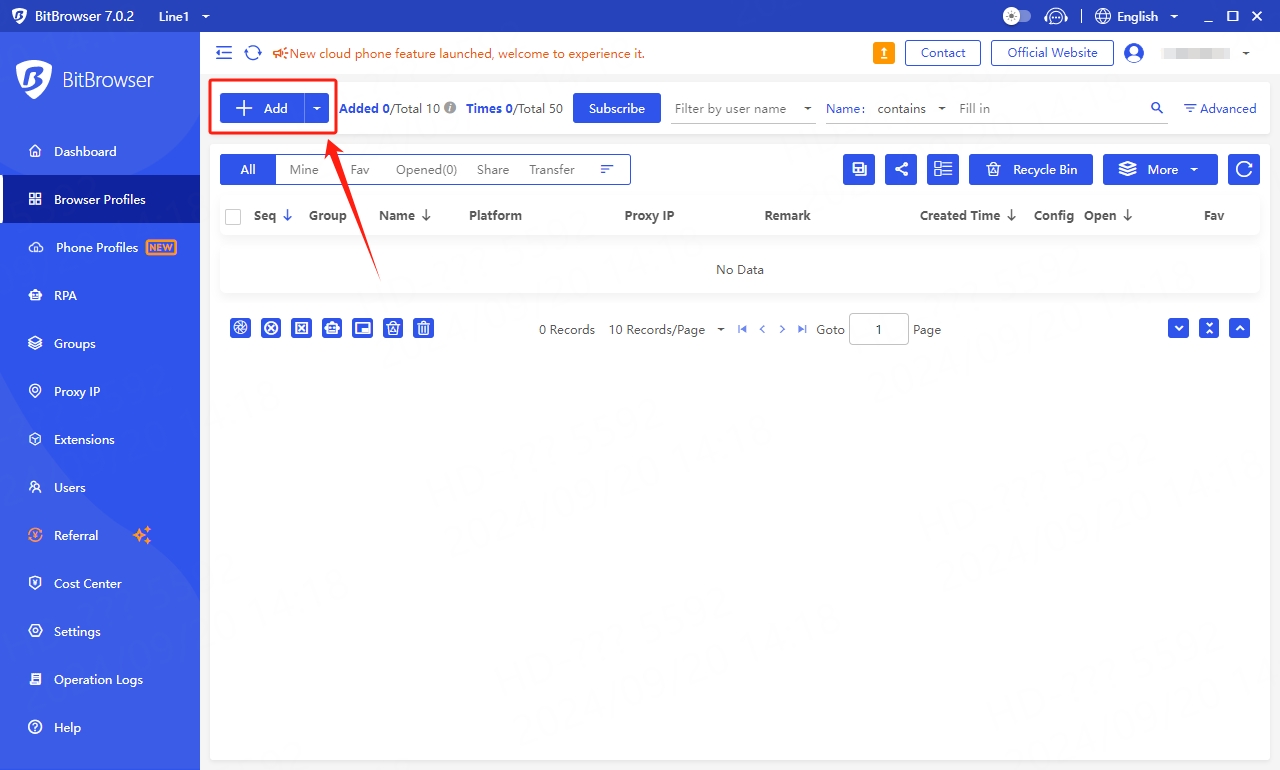
2. Select PiaProxy as the IP query channel, select Socks5 as the proxy type, copy the proxy address and port, add the sub-account username and password just set, and finally click Proxy Detection. After the test is successful, Just save
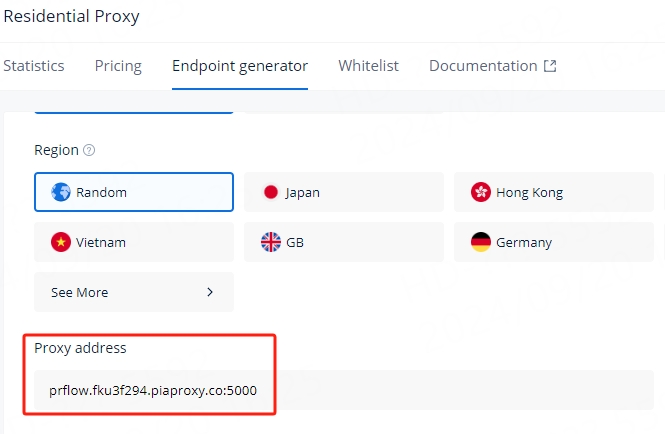
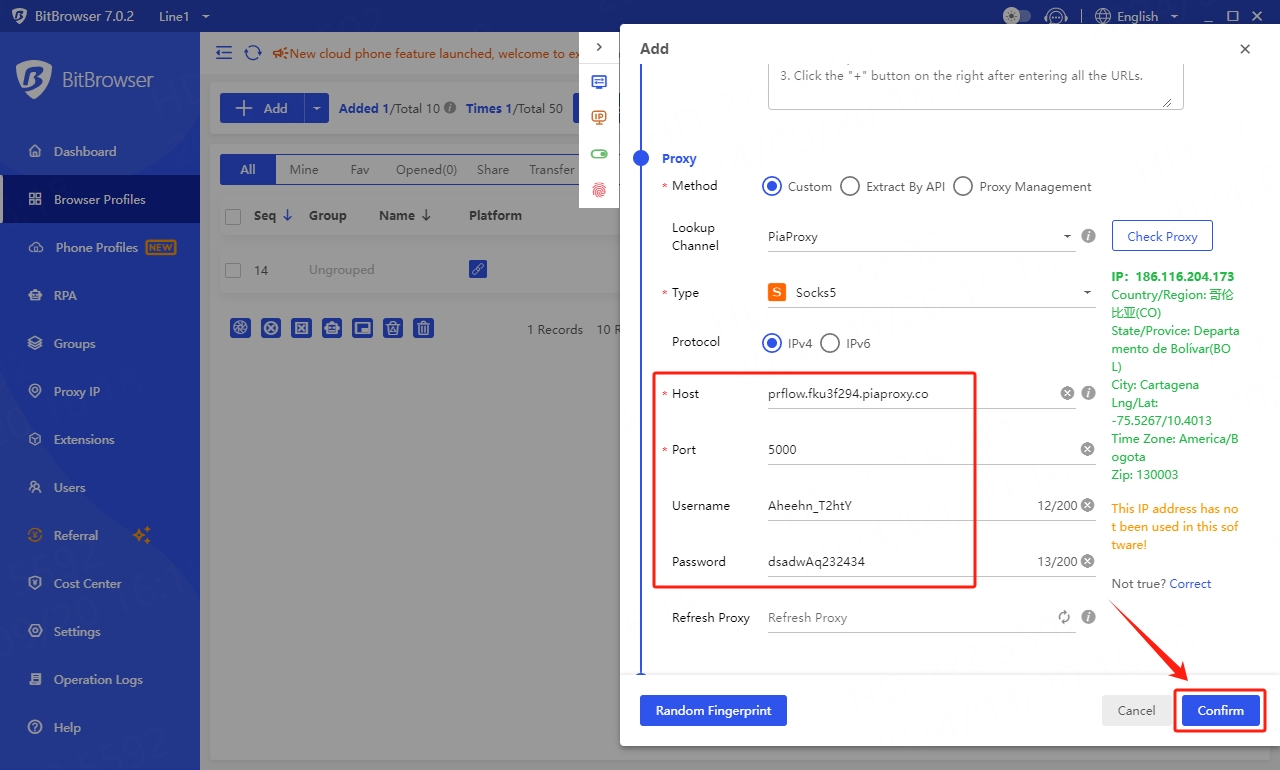
Last updated
Was this helpful?
