Authentication method
Our residential proxy supports authentication via username and password or IP whitelist-based authentication.
You can choose in the Residential Proxy → Endpoint Generator → Authentication method section in the Personal Center.
User:Pass Authentication
You can manage proxy users by clicking the "Manage-Sub-account" tab.
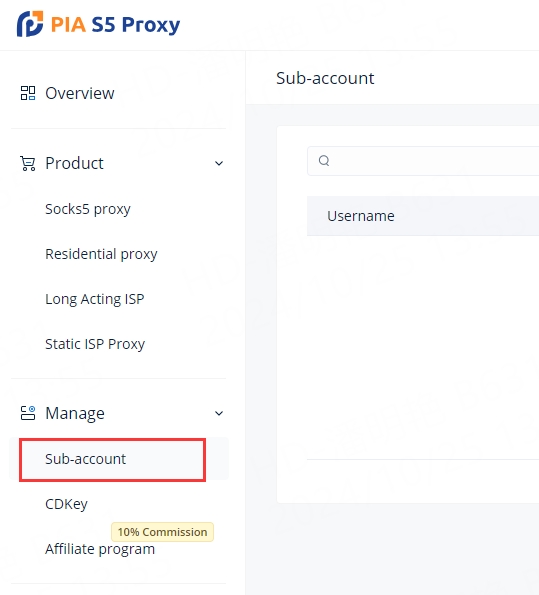
You can create more users by clicking Add Subaccount on the right.
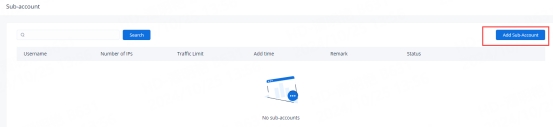
You need to assign a username, password, and the maximum number of IPs and traffic limits that can be used to the subaccount. Once completed, click "OK"
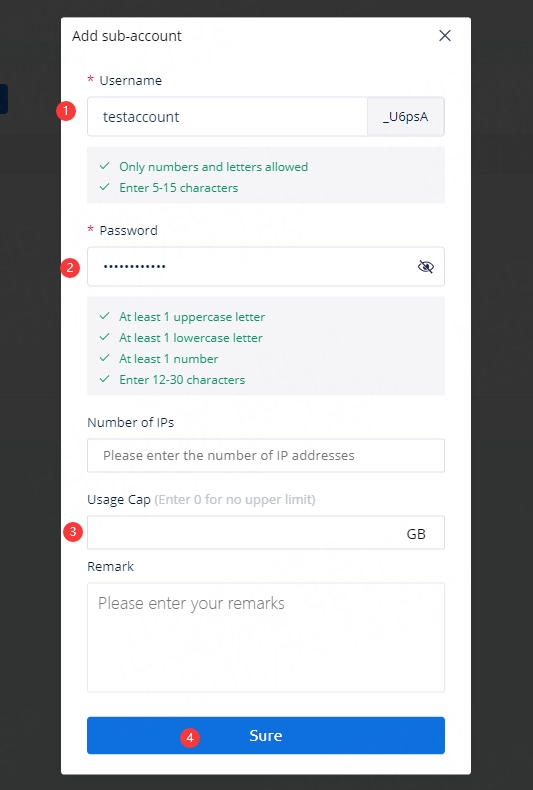
Note:
The password can only contain letters and numbers.
When creating sub-users, please be sure to pay attention to your remaining residential proxy traffic. When you assign traffic to a sub-user, it will be deducted from your available traffic.
After creating users, you will see them in the sub-user list. You can add more sub-users by clicking the "Create Sub-User" button and repeating this process.
To add, edit, or delete a specific proxy user, click the corresponding button to the right of the specific user.

IP Whitelist Authentication
You can manage whitelisted IPs by clicking the "Residential Proxy-Whitelist" tab.
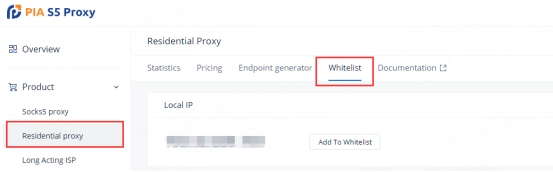
The list is empty by default.
To add a new IP address to the whitelist, enter the IP address and click "Add".
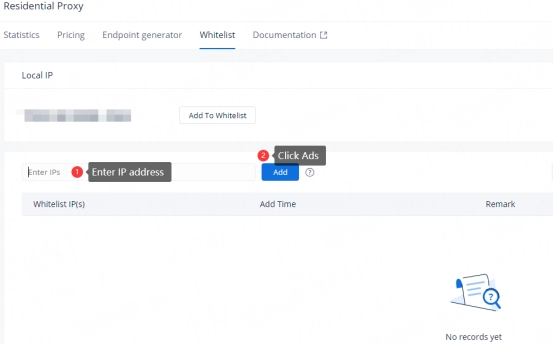
If you don't know what your IP address is, you can use our IP lookup page or similar services.
Note: IP whitelist does not support mainland China IP
You can also add, delete, view history and active IP whitelists through the API interface. Please click the corresponding button to obtain the interface and add it to your program.
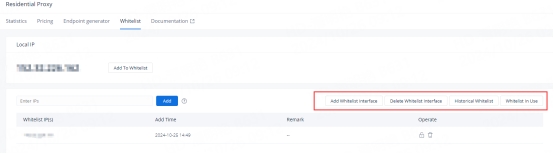
Last updated
Was this helpful?
