Morelogin
Getting Started with Morelogin
Before you get started, you need to create a PIA S5 Proxy and Morelogin account, which you can do here:
After that, download the Morelogin app, which you can do here:
Get the integrated IP address
If you have already purchased a residential proxy, you can get the proxy IP in the Residential Proxy-Endpoint Generator section of the Personal Center
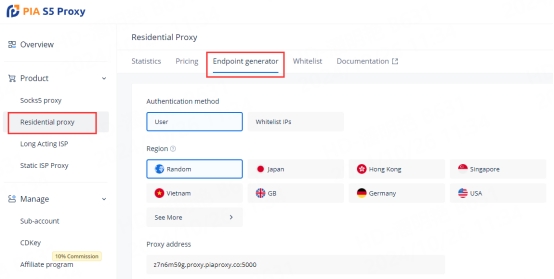
We support authentication of residential proxies by username and password or based on IP whitelist.
Username and password authentication: When you choose this authentication method, you need to fill in the obtained proxy address, subaccount username and password when configuring the proxy.
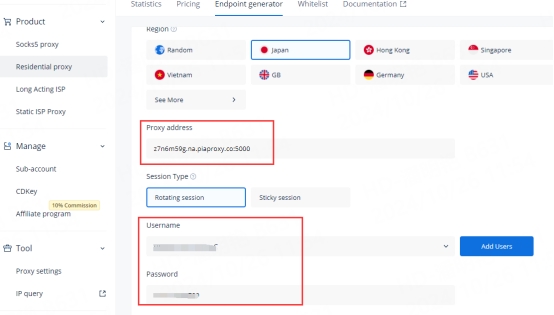
IP whitelist: When you choose this authentication method, you can fill in the API link or get the IP address and port by opening the link when configuring the proxy.
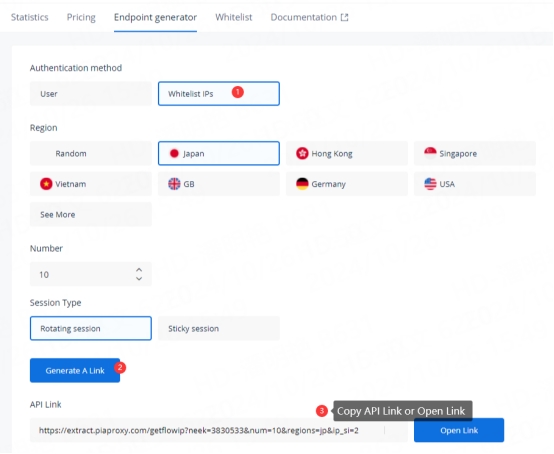
Please select the authentication method, proxy region, session type, etc. according to your business needs, and then you will see the generated list of available endpoints! Next, open the Morelogin application.
Morelogin Settings
1. Click the "New Profile" button in the main screen to enter the profile settings page.

2. In the "Proxy Type" section, press the drop-down menu and select HTTPS, HTTP, or Socks5 protocol
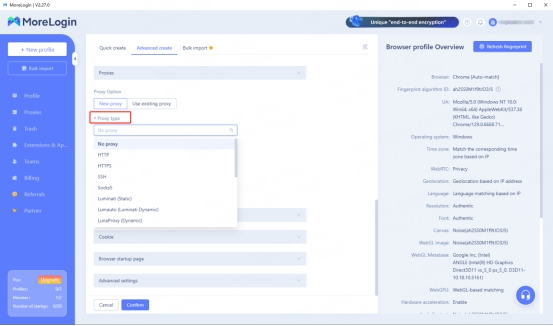
3. Fill in the proxy information
3.1 Username and Password Authentication: Fill in the text fields for Proxy Host, Proxy Port, Proxy User, and Proxy Password as shown below.
For example: ffsncb0z.eu.piaproxy.co:5000
Proxy server: ffsncb0z.eu.piaproxy.co:5000
Proxy username: Subaccount username
Proxy Password: Subaccount password

To set the username and password you use in the setup, please refer to this setup guide. Username and Password Authentication
3.2 IP Whitelist: Fill in the text fields of Proxy Host and Proxy Port as shown below
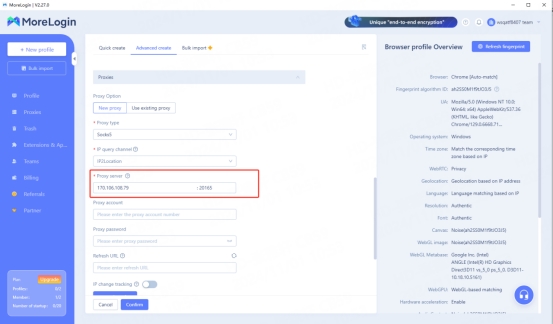
4. Click the "Check Proxy" button to check if the proxy is working properly
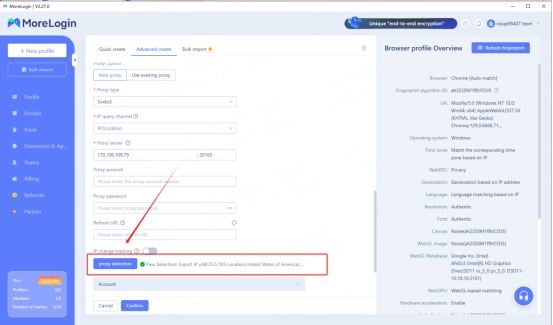
5. After the settings are completed, click the "OK" button at the bottom of the window to save the profile settings.
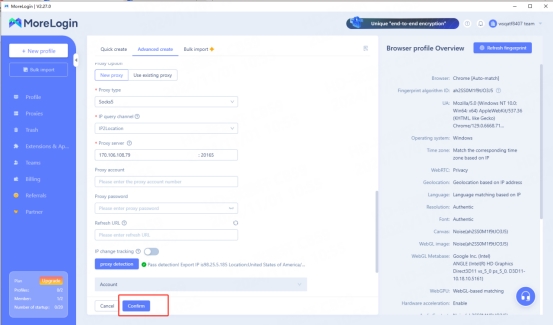
6. In the "Profile Management" tab, you will see the profile you created. Press the "Open" button to launch the browser profile.
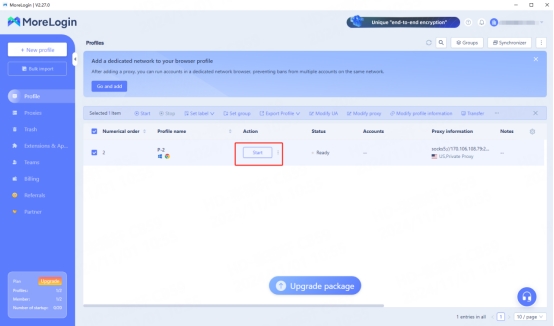
With these steps, you’ve successfully integrated Morelogin and PIA S5 Proxy to enhance privacy and manage multiple accounts with ease. If you have any questions, feel free to reach out to PIA’s support team!
Last updated
Was this helpful?
