Google Authenticator Tutorial
Step 1: Download Google Authenticator
1. Open the App Store:
For Android users, open the Google Play Store.
For iOS users, open the App Store.
Enter "Google Authenticator" in the search bar.
2. Download and install:
Find the Google Authenticator app and click the "Install" button.
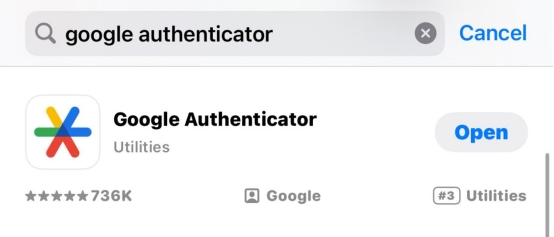
Step 2: Enter the PIAProxy Personal Center
1. After entering the Personal Center, click "My Account" and click to open Google Authenticator
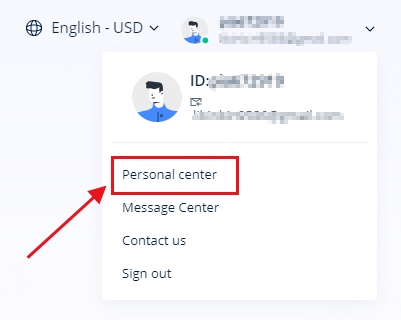
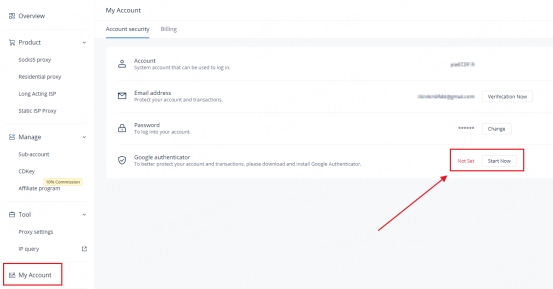
2. Before enabling Google authentication, you need to check whether the email address of the account contains an email with a verification code. Enter the verification code to confirm this operation
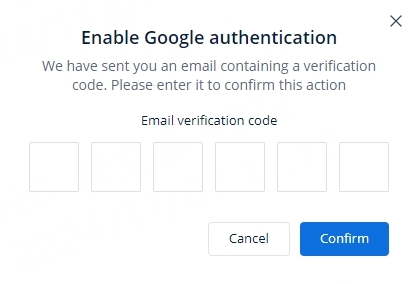
3. Then enter this page and open Google Authenticator on your phone.
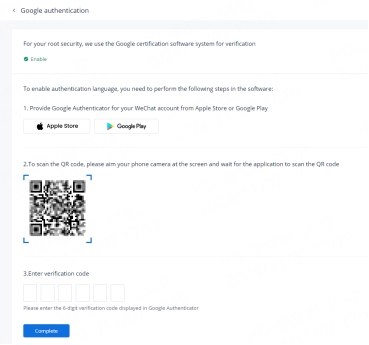
4. Click "Scan QR code" to proceed to step 2 as shown in the figure

5. After scanning the code successfully, enter the 6-digit verification code
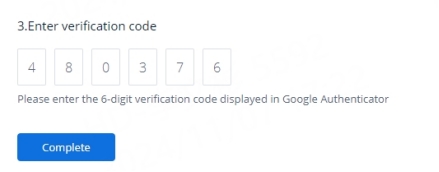
6. Successful configuration
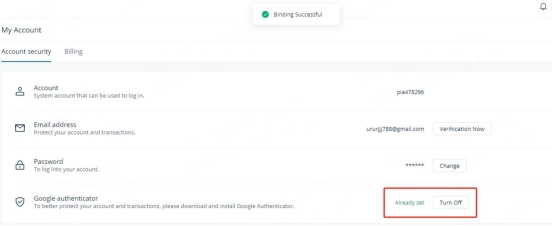
Last updated
Was this helpful?
