DIcloak
Getting Started with DIcloak
Before you get started, you need to create a PIA S5 Proxy and DIcloak account, which you can do here:
After that, download the DIcloak app, which you can do here:
Get the IP address for integration
If you have already purchased a residential proxy, you can get the proxy IP in the Residential Proxy-Endpoint Generator section of the Personal Center
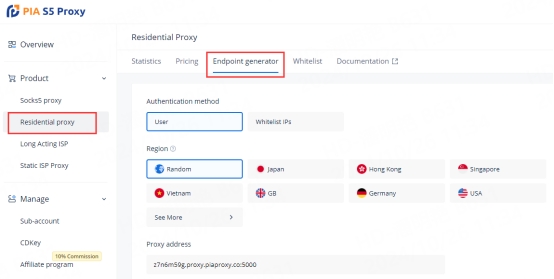
We support authentication of residential proxies by username and password or based on IP whitelist.
Username and password authentication: When you choose this authentication method, you need to fill in the obtained proxy address, subaccount username and password when configuring the proxy.
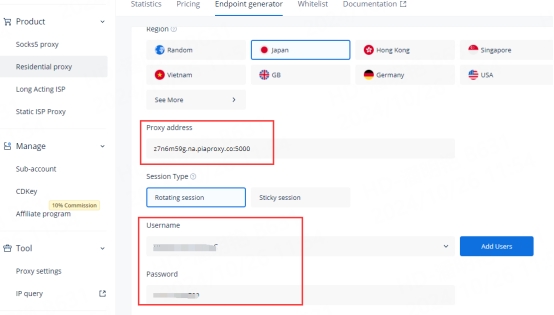
IP whitelist: When you choose this authentication method, you can fill in the API link or get the IP address and port by opening the link when configuring the proxy.
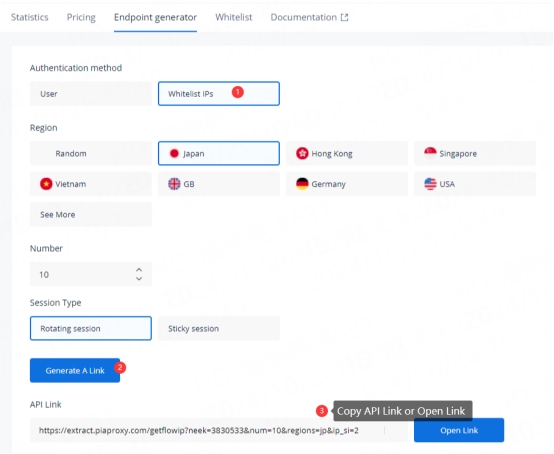
Please select the authentication method, proxy region, session type, etc. according to your business needs. After that, you will see the generated list of available endpoints! Next, open the DIcloak application.
DIcloak Settings
1. Click the "Environment Management"-"Environment List" button in the main screen, and click "Create Environment" to enter the profile settings page.

2. In the "Proxy Type" section, press the drop-down menu and select HTTPS, HTTP, or Socks5 protocol
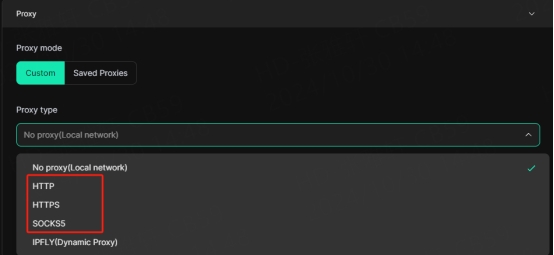
3. Fill in the proxy information
3.1 Username and Password Authentication: Fill in the text fields for Proxy Host, Proxy Port, Proxy User, and Proxy Password as shown below.
"ffsncb0z.proxy.piaproxy.co:5000"
Proxy host: ffsncb0z.proxy.piaproxy.co
Proxy port: 5000
Proxy username: Subaccount username
Proxy Password: Subaccount password
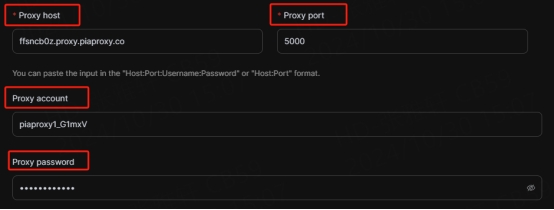
To set the username and password you use in the setup, refer to this setup guide. Username and Password Authentication
3.2 IP Whitelist: Fill in the text fields of Proxy Host and Proxy Port as shown below

4. Click the "Check Proxy" button to check if the proxy is working properly
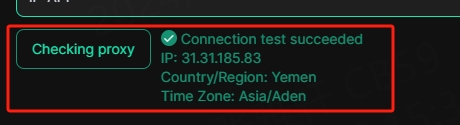
5. After the settings are completed, click the "Confirm" button at the bottom of the window to save the profile settings.
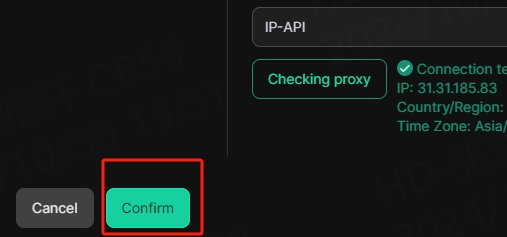
6. In the "Profile Management" tab, you will see the profile you created. Press the "Open" button to start the browser profile.

Through this tutorial, I hope you have a clear understanding of the functions and applications of DIcloak. It provides a reliable solution in multi-account protection and privacy management, and is an ideal choice for users who need high anonymity and security. Try the advanced features integrated by DIcloak and PIA S5 Proxy to improve your data security and easily cope with complex network environments!
Last updated
Was this helpful?
