Mulogin
Getting Started with Mulogin
Before you get started, you need to create a PIA S5 Proxy and Mulogin account, which you can do here:
After that, download the Mulogin app, which you can do here:
Get the Integrated IP Address
If you have already purchased a residential proxy, you can get the proxy IP in the Residential Proxy-Endpoint Generator section of the Personal Center
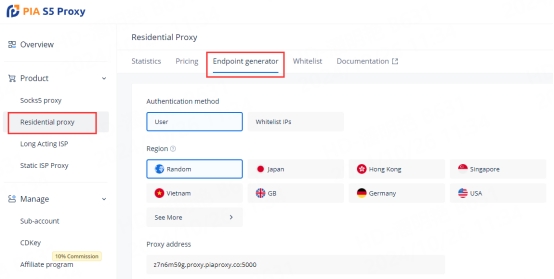
We support authentication of residential proxies by username and password or based on IP whitelist.
Username and password authentication: When you choose this authentication method, you need to fill in the obtained proxy address, subaccount username and password when configuring the proxy.
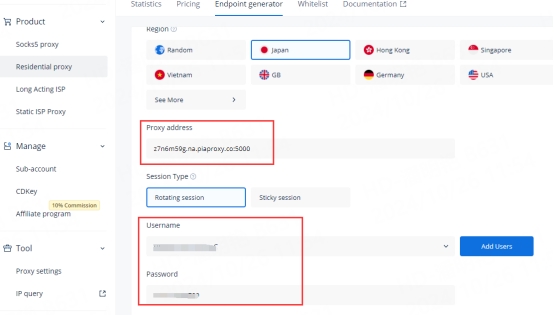
IP whitelist: When you choose this authentication method, you can fill in the API link or get the IP address and port by opening the link when configuring the proxy.

Please select the authentication method, proxy region, session type, etc. according to your business needs, after which you will see the generated list of available endpoints! Next, open the Mulogin application.
Mulogin Settings
1. Click the "Browser Management-Browser List" button in the main screen, click "Add Browser" to enter the profile settings page.
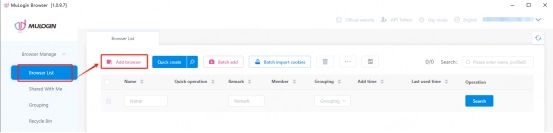
2. In the "Proxy Type" section, press the drop-down menu and select HTTPS, HTTP, or Socks5 protocol
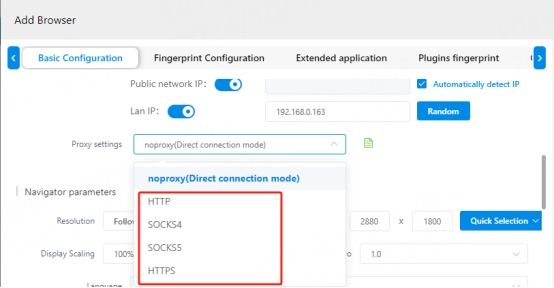
3. Fill in the proxy information
3.1 Username and Password Authentication: Fill in the text fields for Proxy Host, Proxy Port, Proxy User, and Proxy Password as shown below.
Example: ffsncb0z.na.piaproxy.co:5000
IP address: ffsncb0z.na.piaproxy.co
Port: 5000
Proxy username: Subaccount username
Proxy Password: Subaccount password
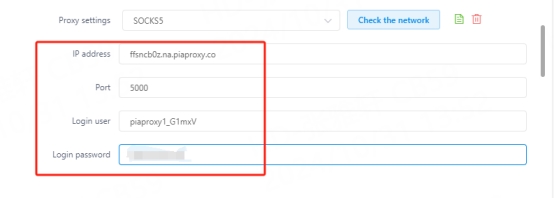
To set the username and password you use in the setup, please refer to this setup guide. Username and Password Authentication.
3.2 IP Whitelist: Fill in the text fields for the proxy host and proxy port as shown below

4. Click the "Check Proxy" button to check if the proxy is working properly
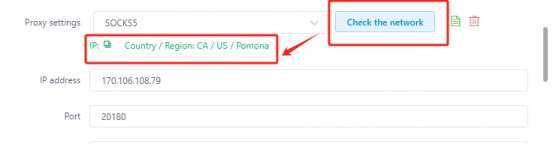
5. After the settings are completed, click the "Save" button at the bottom of the window to save the profile settings.
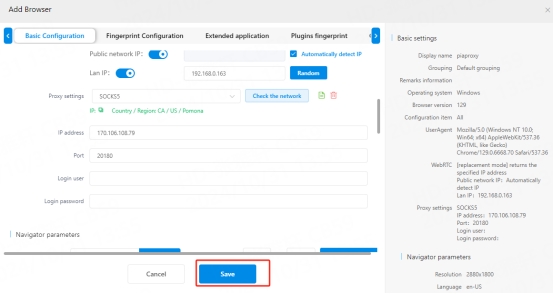
6. In the "Profile Management" tab, you will see the profile you created. Press the "Open" button to start the browser profile.
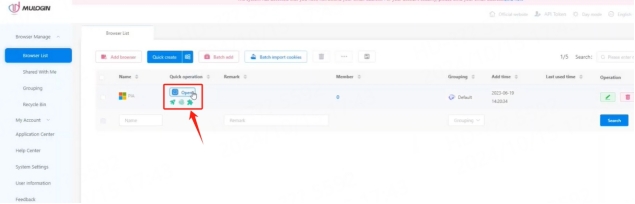
GoLogin allows you to easily create an independent, isolated browser environment for efficient account management. By combining with PIA S5 Proxy, you can also add additional privacy and anonymity protection to each account to further enhance data security. This combination is especially suitable for users who need to operate multiple accounts and pay attention to privacy, making you safer and more assured when operating!
Last updated
Was this helpful?
