Gologin
Getting Started with Gologin
Before you get started, you need to create a PIA S5 Proxy and Gologin account, which you can do here:
After that, download the Gologin app, which you can do here:
Get the Integrated IP Address
If you have already purchased a residential proxy, you can get the proxy IP in the Residential Proxy-Endpoint Generator section of the Personal Center
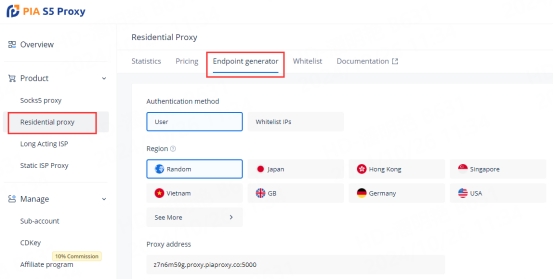
We support authentication of residential proxies by username and password or based on IP whitelist.
Username and password authentication: When you choose this authentication method, you need to fill in the obtained proxy address, subaccount username and password when configuring the proxy.
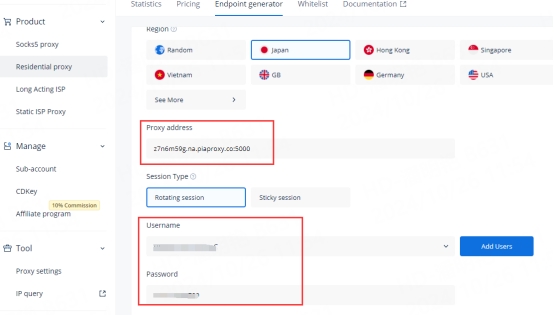
IP whitelist: When you choose this authentication method, you can fill in the API link or get the IP address and port by opening the link when configuring the proxy.
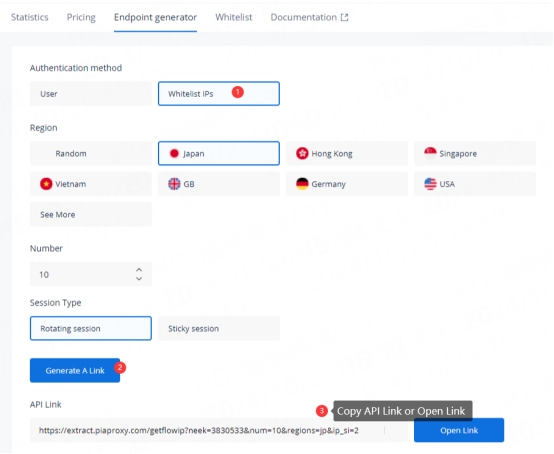
Please select the authentication method, proxy region, session type, etc. according to your business needs, after which you will see a list of available endpoints that have been generated! Next, open the Gologin application.
Gologin Settings
1. Click the "Add Profile" button in the main screen to enter the profile settings page.
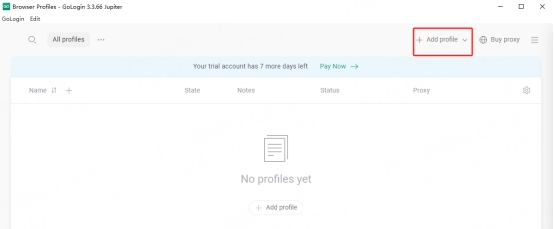
2. In the "Proxy Type" section, press the drop-down menu and select HTTPS, HTTP, or Socks5 protocol
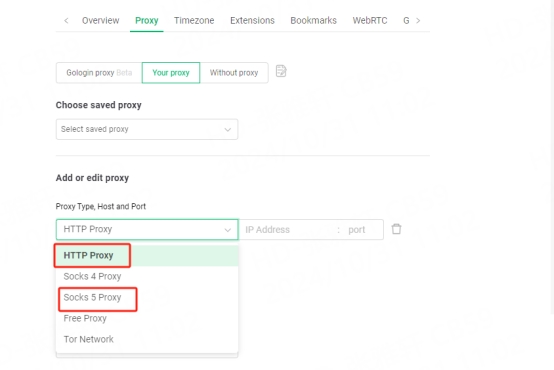
3. Fill in the proxy information
3.1 Username and Password Authentication: Fill in the text fields for Proxy Host, Proxy Port, Proxy User, and Proxy Password as shown below.
Example: ffsncb0z.na.piaproxy.co:5000
Host and Port ffsncb0z.na.piaproxy.co:5000
Proxy username: Subaccount username
Proxy Password: Subaccount password
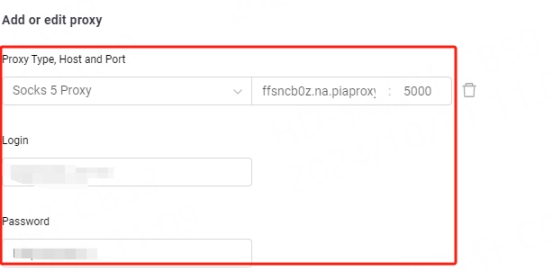
To set the username and password you use in the setup, please refer to this setup guide. Username and Password Authentication
3.2 IP Whitelist: Fill in the text fields for the proxy host and proxy port as shown below
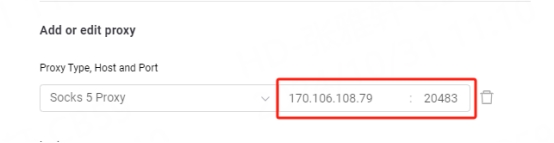
4. Click the "Check Proxy" button to check if the proxy is working properly
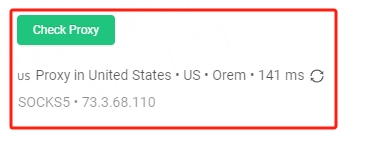
5. After the settings are completed, click the "Create Profile" button at the bottom of the window to save the profile settings.
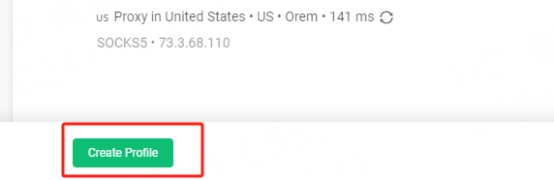
6. In the "Profile Management" tab, you will see the profile you created. Press the "Run" button to start the browser profile.

With GoLogin, users can easily create an independent browser environment to protect the privacy and security of each account. At the same time, combined with the encryption and anonymity of PIA S5 Proxy, data protection and operation concealment are further improved, which is suitable for users with multiple account operations and high privacy needs. Try using GoLogin with PIA S5 Proxy to make your multi-account management safer and smoother!
Last updated
Was this helpful?
