YunLogin
Getting Started with YunLogin
Before you get started, you need to create a PIA S5 Proxy and YunLogin account, which you can do here:
After that, download the YunLogin app, which you can do here:
Get the IP address for integration
If you have already purchased a residential proxy, you can get the proxy IP in the Residential Proxy-Endpoint Generator section of the Personal Center
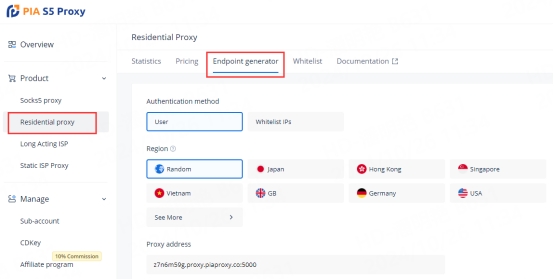
We support authentication of residential proxies by username and password or based on IP whitelist.
Username and password authentication: When you choose this authentication method, you need to fill in the obtained proxy address, subaccount username and password when configuring the proxy.

IP whitelist: When you choose this authentication method, you can fill in the API link or get the IP address and port by opening the link when configuring the proxy.
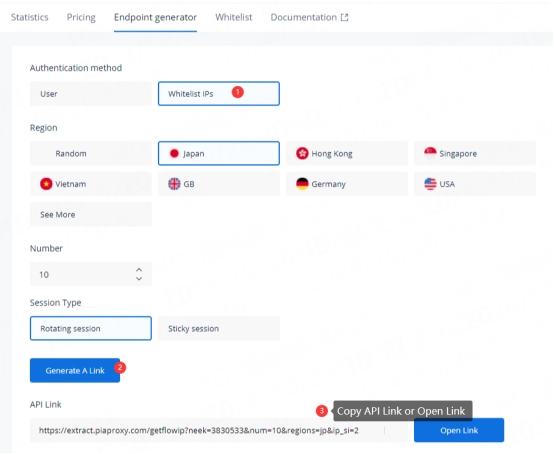
Please select the authentication method, proxy region, session type, etc. according to your business needs, and then you will see the generated list of available endpoints! Next, open the YunLogin application.
YunLogin Settings
1. Click the "New Profile" button in the main screen to enter the profile settings page.
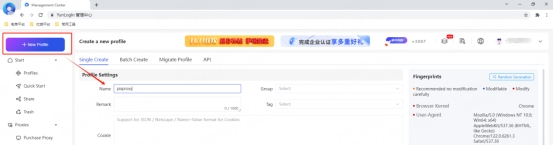
2. Device platform selection: your own device, then click Add
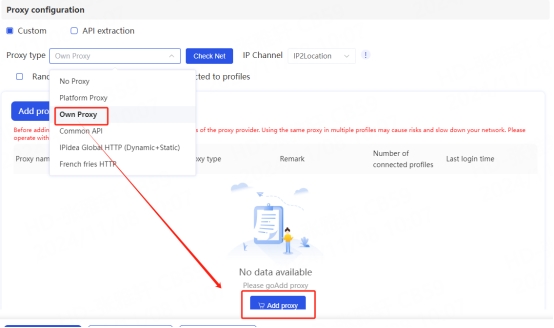
3. In the "Proxy Type" section, press the drop-down menu and select HTTPS, HTTP, or Socks5 protocol
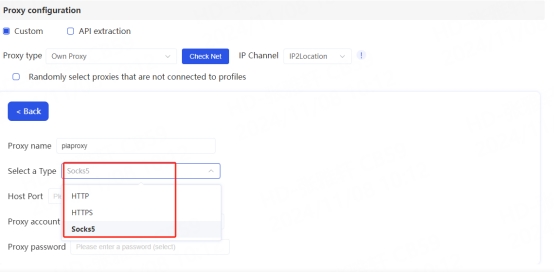
4. Fill in the proxy information
3.1 Username and Password Authentication: Fill in the text fields for Proxy Host, Proxy Port, Proxy User, and Proxy Password as shown below.
Host:Port ffsncb0z.na.piaproxy.co:5000
Proxy username: Subaccount username
Proxy Password: Subaccount password
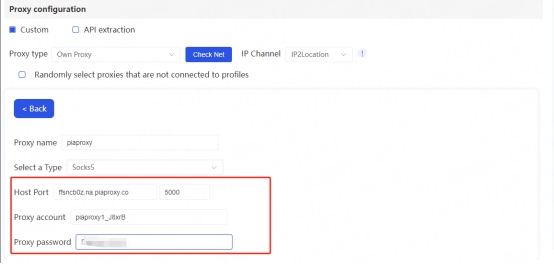
To set the username and password you use in the setup, refer to this setup guide. Username and Password Authentication
3.2 IP Whitelist: Fill in the text fields for Proxy Host and Proxy Port as shown below
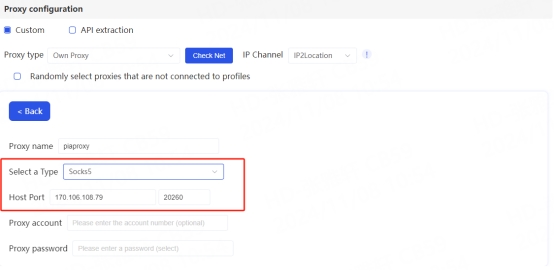
4. Click the "Check Proxy" button to check if the proxy is working properly
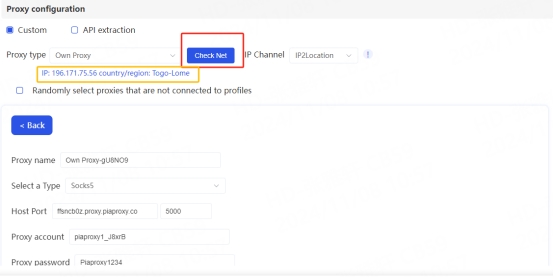
5. After the settings are completed, click the "Confirm" button at the bottom of the window to save the profile settings.
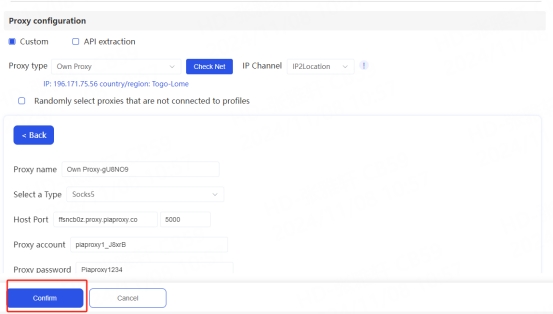
6. In the "Profile Management" tab, you will see the profile you created. Press the "Start" button to start the browser profile.

By integrating YunLogin with PIA S5 Proxy, you can enjoy more efficient account management and enhanced network security. YunLogin provides multiple protections for your account, while PIA ensures privacy and traffic encryption. If you encounter problems, PIA's online customer service is always here to help you. I wish you a happy use!
Last updated
Was this helpful?
